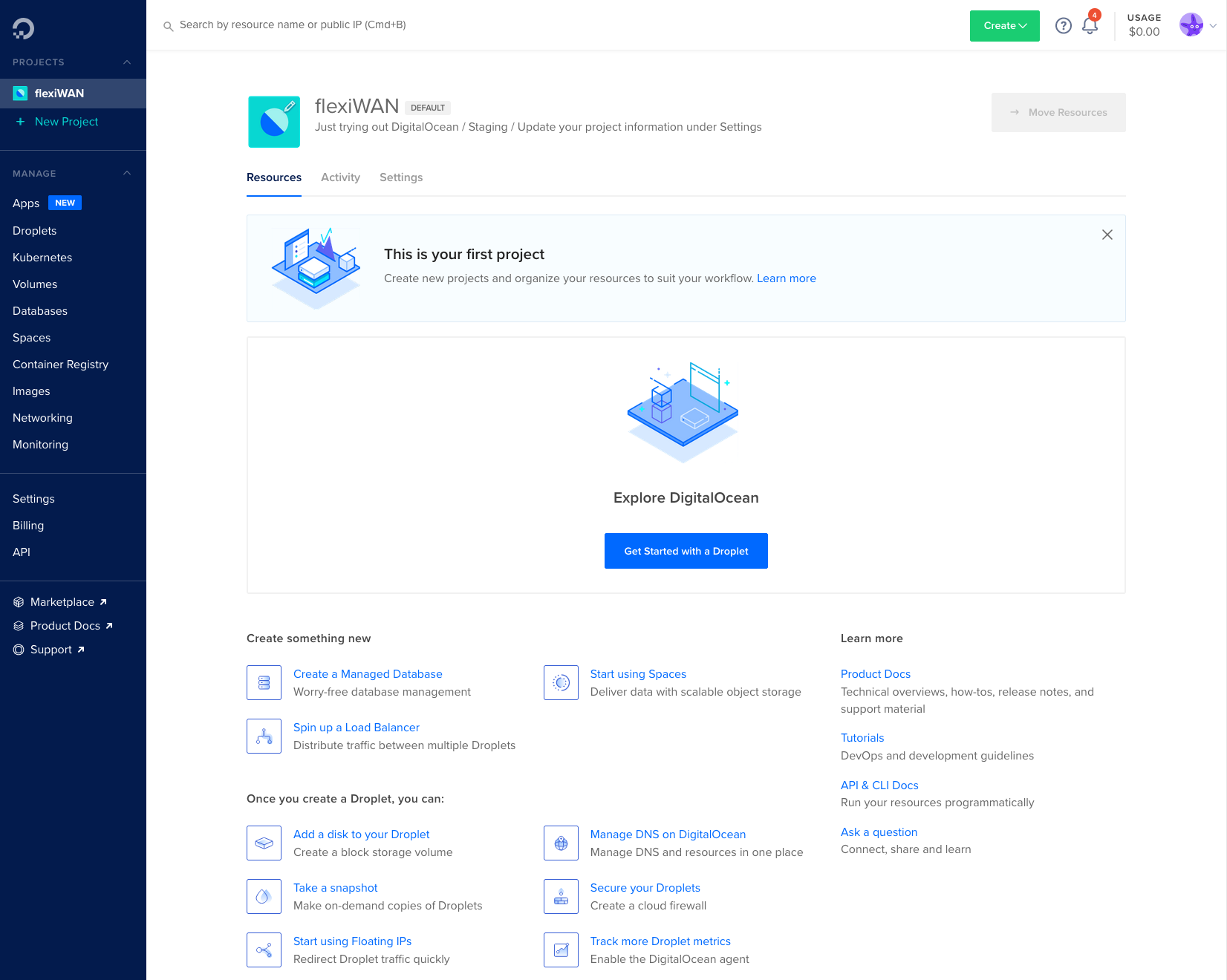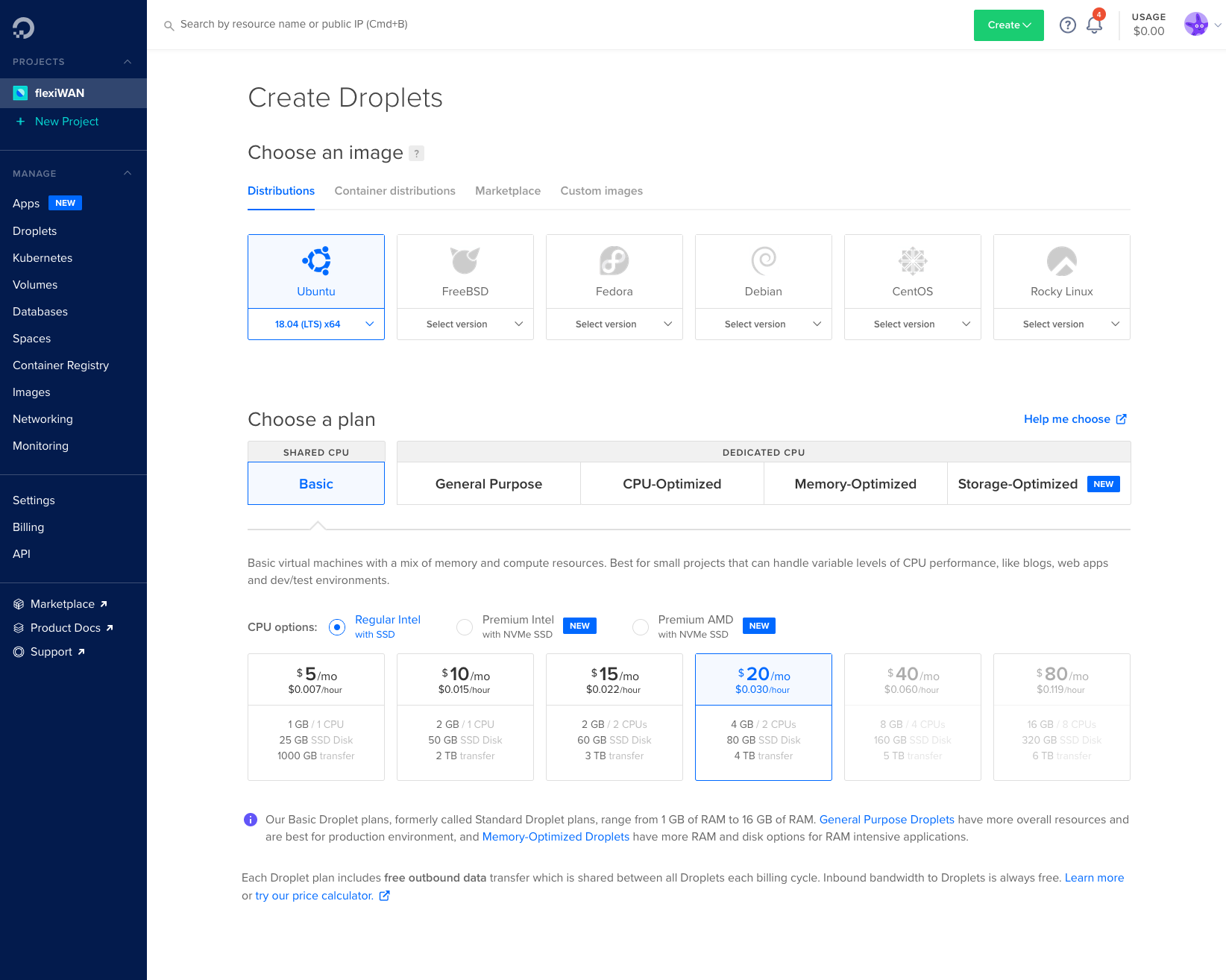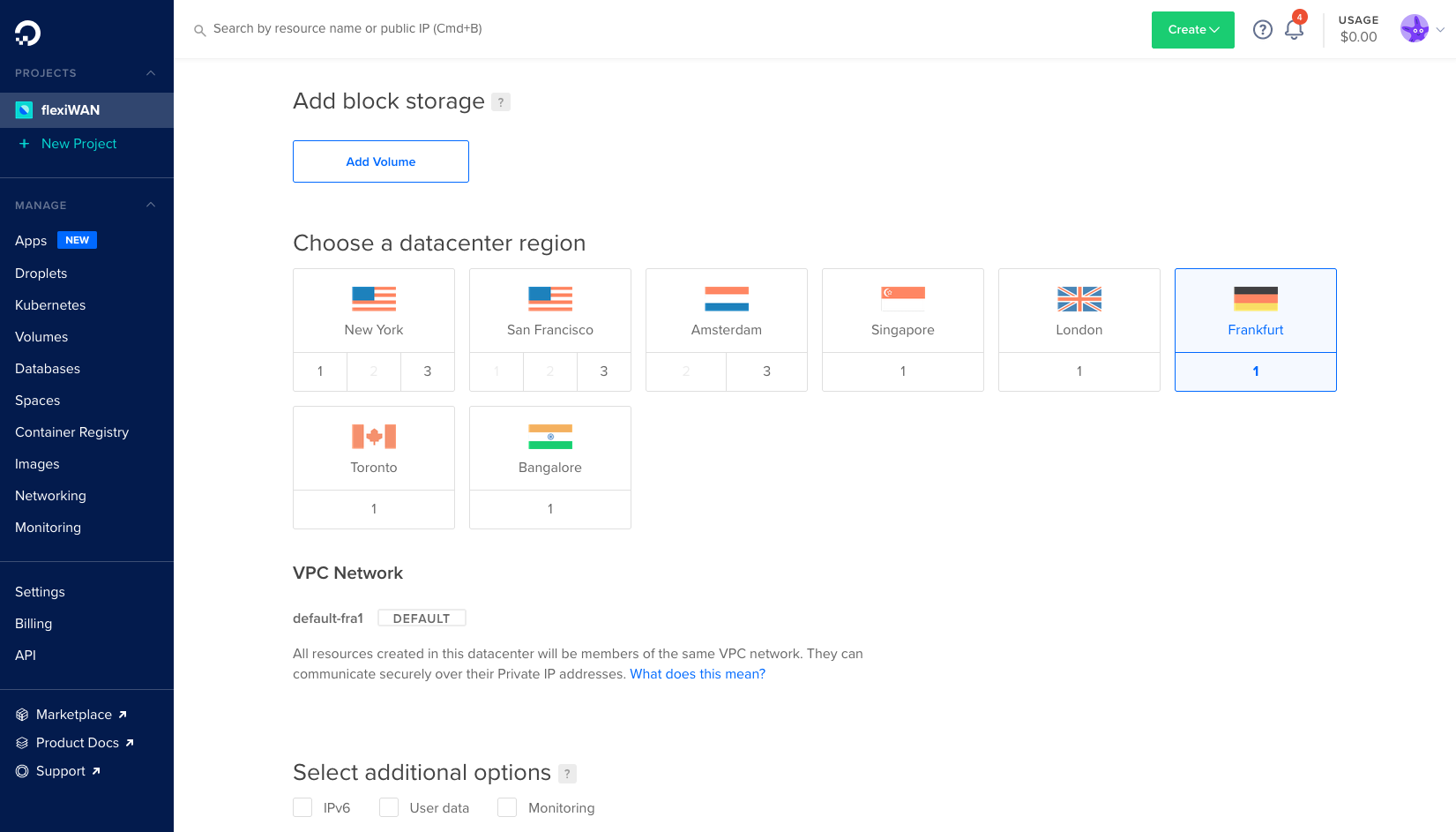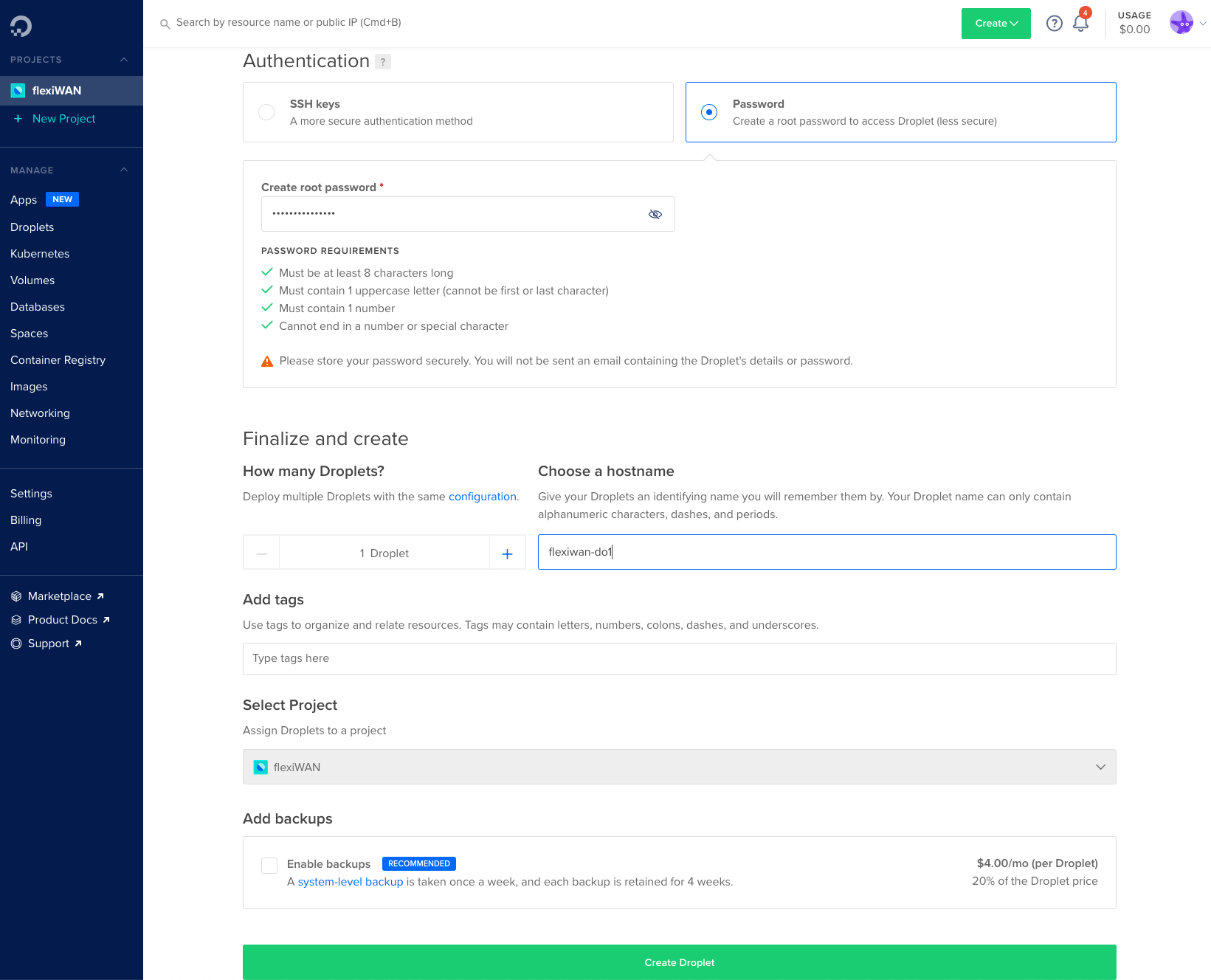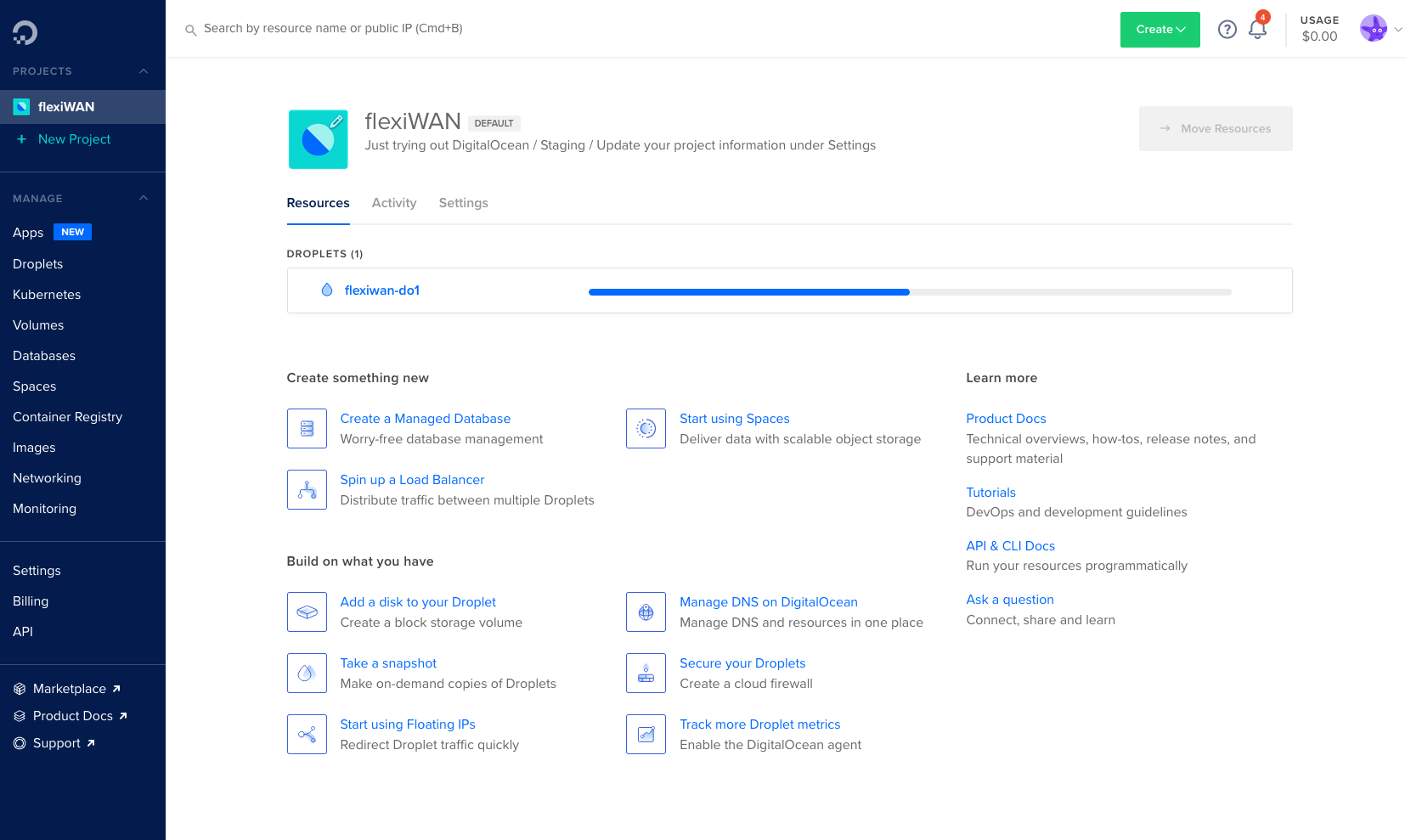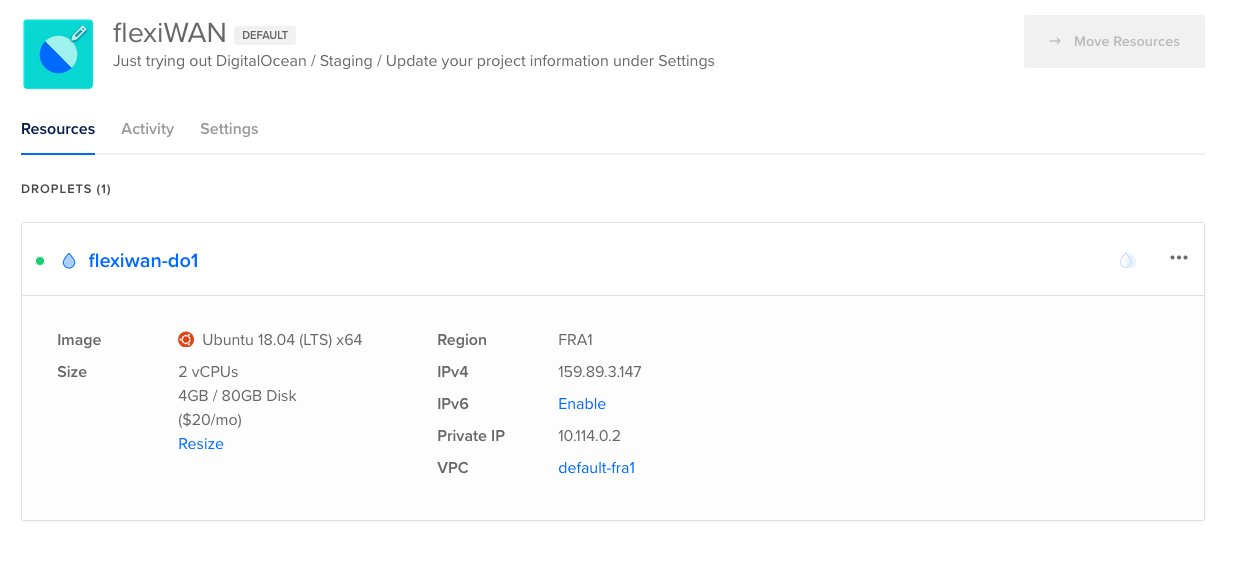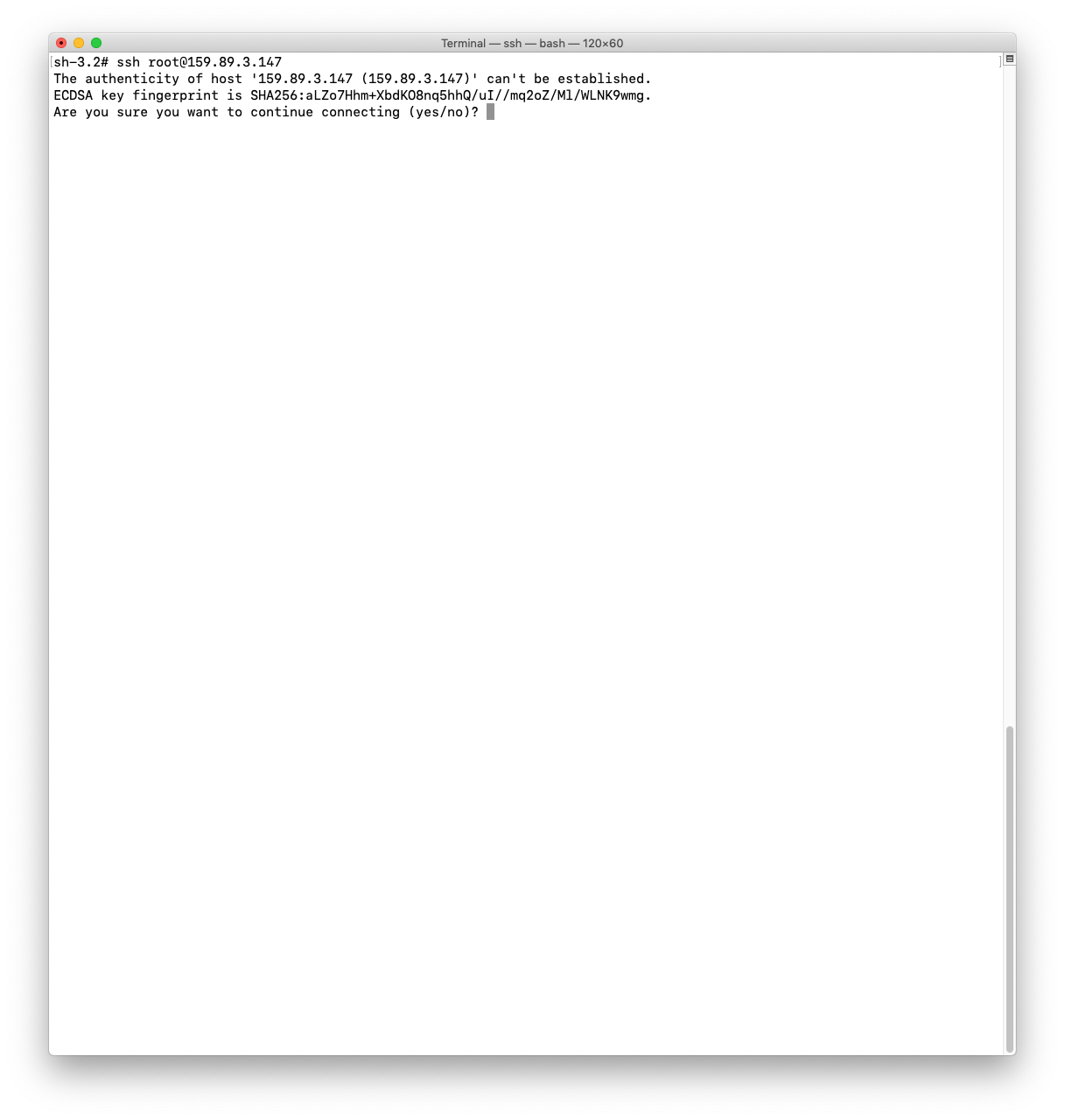DigitalOcean¶
Virtual Private Server (VPS) providers are a popular and affordable way to quickly test software or complete operating systems. DigitalOcean is a popular hosting and VPS provider which flexiWAN fully and officially supports. In this section we cover flexiWAN deployment on Digital Ocean.
Prerequisites
Account with flexiManage. If you do not have one yet, create it here.
An account with DigitalOcean.
Deploying a new VPS¶
Login to to DigitalOcean and create a new Droplet.
From Create Droplets page, select Ubuntu 18.04 LTS x64 for Distribution. Choose a Basic plan and select the $20/mo USD CPU option. 4GB is minimum RAM for flexiWAN, however if this is only for a test, you may try out the $15/mo CPU option. Scroll down to the next section.
Choose a datacenter region matching of your liking or matching your location. Keep block storage and additional options blank.
For this purpuse of this documentation we chose password authentictaion however SSH keys are a more recommended methond. Name your droplet and finally confirm your selection by clicking on Create Droplet.
Wait for droplet creation to be complete.
After the Droplet is deployed, note the IP information for SSH connection in the following screen.
Installing flexiWAN¶
After sucessfully deploying Droplet, follow the next steps to install flexiWAN.
SSH to the Droplet that has been created, confirm with Yes to connect.
Upon connecting successfully using SSH, run the following one-line command to add flexiWAN repository, install flexiWAN package and run System Checker.
sudo curl -sL https://deb.flexiwan.com/setup | sudo bash - && sudo apt-get install -y flexiwan-router && sudo fwsystem_checker
Wait for flexiWAN installation to complete and run the System Checker by following this guide..
Lastly, after completing all system checker steps, simply add the token from your flexiManage account. Use nano or vi to create the following file and insert your organization token:
/etc/flexiwan/agent/token.txt
That’s it, in a few moments your flexiWAN VPS will show up waiting for approval. From there, please follow the steps mentioned in our Device Management section.